Which Statement Describes The Ping And Tracert Commands
Holbox
May 13, 2025 · 6 min read
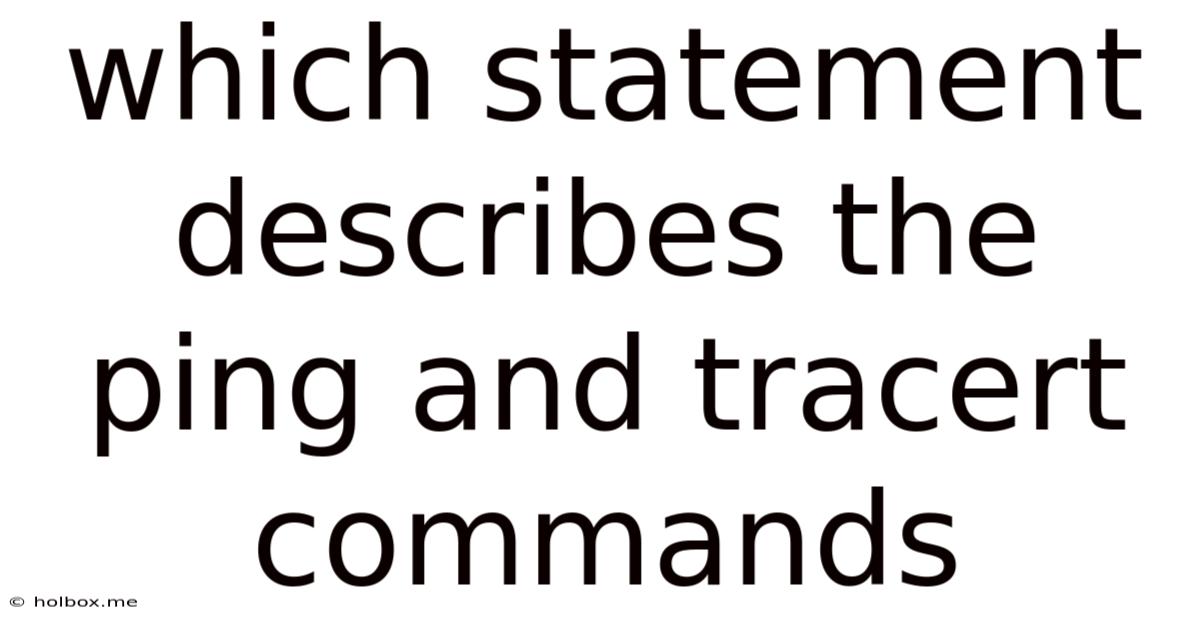
Table of Contents
- Which Statement Describes The Ping And Tracert Commands
- Table of Contents
- Which Statement Describes the Ping and Tracert Commands? A Deep Dive into Network Troubleshooting
- Understanding the ping Command: Checking Network Connectivity
- How ping Works: A Step-by-Step Breakdown
- Key Information Provided by ping
- Practical Applications of ping
- Understanding the tracert Command: Mapping the Network Path
- How tracert Works: Tracing the Network Route
- Key Information Provided by tracert
- Practical Applications of tracert
- Comparing ping and tracert: Synergistic Use in Troubleshooting
- Advanced Usage and Considerations
- Conclusion: Essential Tools for Network Diagnosis
- Latest Posts
- Related Post
Which Statement Describes the Ping and Tracert Commands? A Deep Dive into Network Troubleshooting
The internet, a vast and intricate network connecting billions, relies on efficient communication between devices. When connectivity hiccups arise, troubleshooting becomes crucial. Two powerful command-line tools, ping and tracert (or traceroute on some systems), are indispensable for diagnosing network issues. This article provides a comprehensive explanation of each command, detailing their functionalities, practical applications, and the crucial information they provide network administrators and everyday users alike.
Understanding the ping Command: Checking Network Connectivity
The ping command is a fundamental network diagnostic tool used to verify connectivity to a remote host on an IP network. It works by sending Internet Control Message Protocol (ICMP) echo request packets to the target host and waiting for an ICMP echo reply. These packets, essentially "pings," contain a sequence number and a timestamp. The response time, packet loss, and overall success or failure of the communication provide valuable insights into network health.
How ping Works: A Step-by-Step Breakdown
-
Packet Creation: The
pingcommand generates an ICMP echo request packet. This packet includes the source and destination IP addresses, a sequence number, and a timestamp. -
Packet Transmission: The packet is transmitted across the network to the specified destination host.
-
Packet Reception and Reply: Upon receiving the echo request, the destination host generates an ICMP echo reply packet, containing the original sequence number and the timestamp. This reply is sent back to the source.
-
Response Analysis: The
pingcommand on the source machine measures the round-trip time (RTT) – the time it takes for the packet to travel to the destination and back – and reports it in milliseconds (ms). It also tracks any packet loss, indicating that packets failed to reach the destination or receive a reply.
Key Information Provided by ping
-
Round-Trip Time (RTT): This metric reflects the delay in communication between the source and destination. High RTT values might indicate network congestion, high latency, or problems with the connection.
-
Packet Loss: A percentage of lost packets suggests issues like network congestion, router problems, or firewall interference. Zero packet loss ideally indicates a stable connection.
-
Time to Live (TTL): Though not explicitly displayed in basic
pingoutput, the TTL field in the ICMP packet helps track the number of hops a packet can traverse before expiring. This is indirectly utilized bytracert. -
Success or Failure: A successful
pingindicates basic connectivity to the target host. Failures may be due to the host being unreachable, network issues, or firewall restrictions.
Practical Applications of ping
-
Verifying Network Connectivity: Quickly check if a website, server, or device is reachable.
-
Identifying Network Problems: Detect slow response times or packet loss which can point to network congestion, faulty hardware, or connectivity problems.
-
Monitoring Network Performance: Track RTT and packet loss over time to identify performance degradation.
-
Basic Troubleshooting:
pingis the first step in many troubleshooting procedures, helping to isolate problems to specific points in the network.
Understanding the tracert Command: Mapping the Network Path
While ping tests connectivity, tracert (or traceroute) goes a step further by revealing the path a packet takes to reach its destination. It uses ICMP Time Exceeded messages and UDP packets to identify each router (or hop) along the network route. This is invaluable for pinpointing the exact location of network problems.
How tracert Works: Tracing the Network Route
-
Initial Packet Transmission:
tracertsends a packet to the destination with a specific Time To Live (TTL) value, starting with 1. -
TTL Expiration: When the packet reaches the first router along the path, the TTL decrements by 1. If the TTL reaches 0 before reaching the destination, the router sends an ICMP Time Exceeded message back to the source.
-
Hop Identification: The
tracertutility records the IP address of the router that sent the Time Exceeded message, indicating the first hop on the route. -
Iterative Process: The process repeats, increasing the TTL value by one for each subsequent packet until the packet reaches the destination. Each Time Exceeded message reveals another hop along the path.
-
Destination Reached: When the packet finally reaches the destination with a sufficient TTL, the destination host usually responds with a different kind of message (e.g., an ICMP echo reply or a UDP packet), concluding the trace.
Key Information Provided by tracert
-
Hop IP Addresses: The IP address of each router (hop) along the network path.
-
Hop Response Time: The time it takes for a packet to reach each hop. High response times at specific hops can isolate points of network congestion or slowdowns.
-
Hop Names (if available): Some
tracertimplementations may attempt to resolve IP addresses to domain names, providing more context. -
Route Visualization: The output presents a clear visual representation of the network route, allowing easy identification of bottlenecks or problems.
-
Troubleshooting Pinpointing: Identifies the exact location(s) of network problems along the path.
Practical Applications of tracert
-
Network Path Visualization: See the complete route packets take, offering insights into network topology and routing decisions.
-
Identifying Network Bottlenecks: Detect slow response times at specific hops, potentially pointing to congested routers or network segments.
-
Troubleshooting Connectivity Issues: Pinpoint faulty routers, network segments, or other problems interfering with connectivity.
-
Diagnosing DNS Problems: Sometimes a problem lies with DNS resolution itself. Tracert can assist in determining if the DNS server is reachable and whether the name resolution process works correctly.
-
Security Analysis: Advanced users can use
tracertto map their own network infrastructure, identifying potential security vulnerabilities or unexpected routing behavior.
Comparing ping and tracert: Synergistic Use in Troubleshooting
While ping and tracert are distinct tools, their combined use enhances troubleshooting effectiveness. ping provides a basic connectivity test, while tracert maps the network route, helping pinpoint where a problem originates.
Example Scenario: Suppose you're unable to access a website. First, you'd ping the website's IP address. If the ping fails, you know there’s a connectivity issue. If it succeeds but with high RTT or packet loss, tracert can pinpoint the problematic hop along the path to the website's server. This could isolate the issue to a specific router, network segment, or even a problem at your own ISP.
Advanced Usage and Considerations
Both ping and tracert offer advanced options for more granular control and detailed analysis. These include specifying packet sizes, count of packets, timeout values, and more. Consult your operating system's documentation for details on these advanced features.
Security Implications: It’s important to remember that both tools rely on ICMP, which can be filtered by firewalls. This might lead to false negatives (connectivity appearing down when it isn't). Furthermore, excessive ping activity could be viewed as a denial-of-service (DoS) attempt, therefore use these tools responsibly.
Conclusion: Essential Tools for Network Diagnosis
ping and tracert are invaluable tools for anyone working with networks, from home users troubleshooting internet connectivity to network administrators diagnosing complex network issues. Their simplicity combined with their ability to provide crucial information makes them indispensable for network diagnostics and troubleshooting. Understanding their functionalities and using them effectively can significantly streamline network troubleshooting efforts and ensure a smoother online experience. By combining the basic connectivity check of ping with the path-tracing capability of tracert, you gain a powerful arsenal for maintaining a robust and efficient network connection.
Latest Posts
Related Post
Thank you for visiting our website which covers about Which Statement Describes The Ping And Tracert Commands . We hope the information provided has been useful to you. Feel free to contact us if you have any questions or need further assistance. See you next time and don't miss to bookmark.