What Does The Putty Pscp.exe Tool Do
Holbox
May 08, 2025 · 6 min read
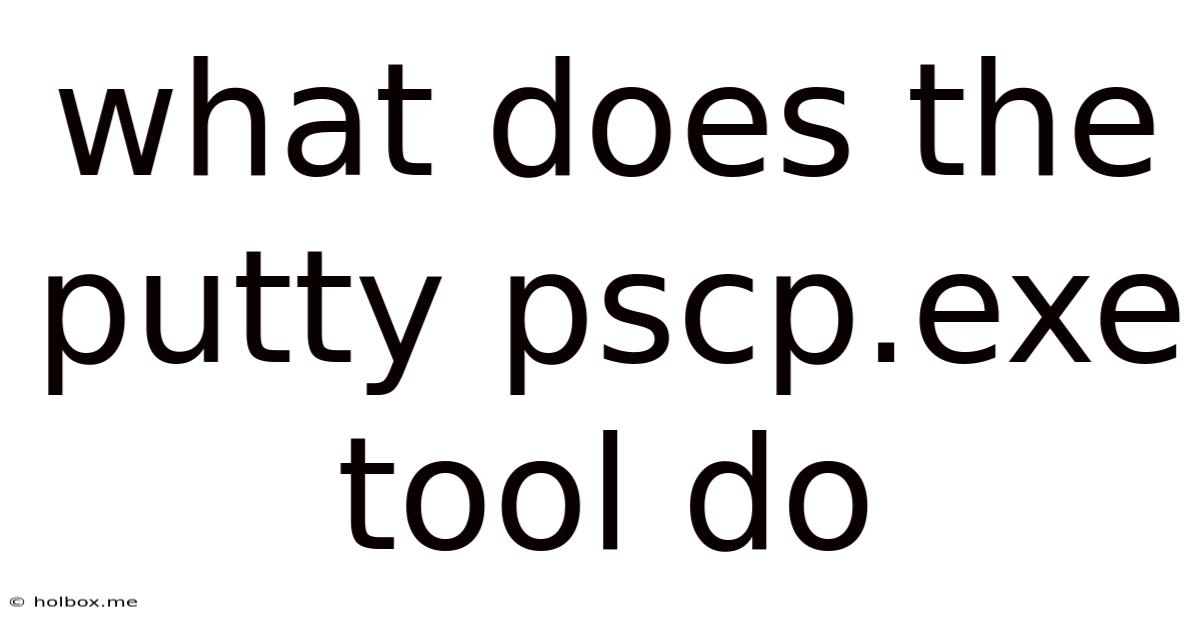
Table of Contents
- What Does The Putty Pscp.exe Tool Do
- Table of Contents
- What Does the PuTTY PSCP.exe Tool Do? A Comprehensive Guide
- Understanding the Core Functionality of PSCP.exe
- Essential Syntax and Usage Examples
- Understanding PSCP.exe Options: Enhancing Functionality
- Advanced Usage and Best Practices
- Troubleshooting Common Issues
- Conclusion
- Latest Posts
- Latest Posts
- Related Post
What Does the PuTTY PSCP.exe Tool Do? A Comprehensive Guide
PuTTY is a widely-used free and open-source terminal emulator, primarily known for its SSH capabilities. While many are familiar with the main PuTTY application for secure shell connections, a less understood yet equally powerful tool bundled with the PuTTY package is pscp.exe. This command-line utility, short for "PuTTY Secure Copy," provides a robust and efficient method for securely transferring files between your local computer and a remote server over an SSH connection. This comprehensive guide will delve into the functionality, usage, and advanced features of pscp.exe, empowering you to harness its potential for seamless file transfer operations.
Understanding the Core Functionality of PSCP.exe
At its core, pscp.exe is a secure copy client that leverages the SSH protocol to encrypt data during transit. This ensures the confidentiality and integrity of your files, protecting them from unauthorized access or modification while transferring across a network. Unlike simple file transfer protocols like FTP, which transmit data in plain text, pscp.exe employs strong encryption algorithms to safeguard your sensitive information. This is crucial when handling confidential data, intellectual property, or any file that requires a secure transfer method.
Key features of pscp.exe include:
- Secure File Transfer: The primary function is the secure transfer of files using SSH, guaranteeing confidentiality and integrity.
- Command-Line Interface: Its command-line nature makes it ideal for scripting and automation, seamlessly integrating into existing workflows.
- Cross-Platform Compatibility: While originally developed for Windows,
pscp.exe's functionality is readily available on other operating systems through the PuTTY suite. - Recursive Copying:
pscp.execan recursively copy entire directory structures, simplifying the transfer of large projects or datasets. - Progress Indication: During transfers, it provides progress updates, allowing you to monitor the transfer's status.
- Resume Capability: In certain cases,
pscp.exeoffers the ability to resume interrupted transfers, saving time and resources. (Note: this is dependent on the SSH server's capabilities.) - Authentication Flexibility: It supports various authentication methods, including password authentication, public key authentication, and agent forwarding, offering flexibility depending on your security setup.
Essential Syntax and Usage Examples
The basic syntax for using pscp.exe is straightforward:
pscp [options] [source] [destination]
Where:
[options]: These are optional parameters that modify the behavior ofpscp.exe(discussed in detail below).[source]: This specifies the local or remote file or directory you want to transfer. The format depends on whether you're transferring to or from the remote server.[destination]: This indicates the location where you want to place the transferred file or directory on the local or remote machine.
Example 1: Transferring a file from local to remote:
To transfer a file named my_document.txt from your local machine to a remote server with the username user and IP address 192.168.1.100, you'd use:
pscp my_document.txt user@192.168.1.100:/home/user/documents/
This command will copy my_document.txt to the /home/user/documents/ directory on the remote server.
Example 2: Transferring a file from remote to local:
To copy a file named remote_file.log from the remote server to your local machine:
pscp user@192.168.1.100:/home/user/logs/remote_file.log .
The . indicates the current directory on your local machine.
Example 3: Transferring a directory recursively:
To transfer an entire directory, my_project, recursively (including all subdirectories and files):
pscp -r my_project user@192.168.1.100:/home/user/projects/
The -r option ensures recursive copying.
Understanding PSCP.exe Options: Enhancing Functionality
pscp.exe offers several command-line options to customize its behavior. These options provide granular control over the file transfer process, adapting it to your specific needs. Here are some of the most useful options:
-
-v(Verbose): Provides detailed output during the transfer process, including progress information and error messages. This is extremely helpful for debugging. -
-l(Log): Specifies a log file to record the transfer activity. This is valuable for auditing or troubleshooting. For example:pscp -l transfer.log myfile.txt user@server:/path/to/destination -
-P <port>(Port): Specifies the SSH port to connect to on the remote server. The default is port 22; however, you might need to specify a different port if your server uses a non-standard SSH port. -
-pw <password>(Password): Provides the password for authentication. Caution: Using passwords directly in the command line is generally discouraged due to security risks. Public key authentication is significantly more secure. -
-r(Recursive): Essential for transferring entire directories recursively. This copies all subdirectories and files within the source directory. -
-ci(Confirm): Prompts for confirmation before overwriting an existing file on the destination. This is a safeguard against accidental data loss. -
-batch: This option is used when you need to execute the script in a batch mode, suppressing any interactive prompts (like confirmation). -
-scp: Forces the use of SCP protocol. While often unnecessary, this can be useful for compatibility with specific SSH servers. -
-agent: Enables agent forwarding, allowing you to use your local SSH agent for authentication instead of entering your password repeatedly. This is a more secure and convenient authentication method.
Advanced Usage and Best Practices
To maximize the effectiveness and security of pscp.exe, consider these best practices:
-
Public Key Authentication: Prioritize public key authentication over password authentication. This significantly enhances security by eliminating the need to transmit passwords over the network.
-
SSH Agent Forwarding: Utilize SSH agent forwarding (
-agentoption) for a seamless and secure authentication experience, eliminating repeated password entry. -
Careful Path Specification: Ensure accurate source and destination paths to prevent accidental file overwrites or transfers to unintended locations.
-
Error Handling: Incorporate error handling into your scripts to gracefully manage potential issues during file transfers.
-
Regular Updates: Keep your PuTTY installation up-to-date to benefit from security patches and performance improvements.
-
Batch Scripting: Automate repetitive file transfer tasks by integrating
pscp.exeinto batch scripts or shell scripts. This improves efficiency and reduces manual intervention. -
Security Considerations: Always use strong passwords or securely manage your private keys. Avoid using
pscpwith default SSH ports unless necessary and monitor network traffic for suspicious activity.
Troubleshooting Common Issues
While generally reliable, you might encounter some issues when using pscp.exe. Here are some common problems and their solutions:
-
Connection Refused: Verify the remote server's IP address, SSH port, and ensure the SSH service is running on the server. Check for firewall restrictions that might be blocking the connection.
-
Authentication Failed: Ensure correct username and password or that your public key is properly configured on the remote server. Double-check SSH configuration files on both the local and remote machine.
-
Permission Errors: Ensure you have the necessary permissions to access the source and destination files and directories on both the local and remote machines.
-
File Transfer Errors: Check for network connectivity issues, insufficient disk space on the destination, or corrupted files.
Conclusion
pscp.exe, the PuTTY Secure Copy tool, is a valuable asset for anyone needing secure and efficient file transfer capabilities. Its command-line interface, combined with its flexibility and security features, makes it a powerful tool for system administrators, developers, and anyone working with remote servers. By understanding its functionalities, options, and best practices outlined in this comprehensive guide, you can effectively utilize pscp.exe to streamline your file transfer workflows while maintaining the highest level of data security. Remember to prioritize secure authentication methods and implement robust error handling to ensure smooth and reliable file transfers in any environment.
Latest Posts
Latest Posts
-
How Tall Is 130 Cm In Feet
May 21, 2025
-
How Much Is 83 Kg In Stones
May 21, 2025
-
183 Cm To Inches And Feet
May 21, 2025
-
22 Lbs Is How Many Kg
May 21, 2025
-
122 Cm To Feet And Inches
May 21, 2025
Related Post
Thank you for visiting our website which covers about What Does The Putty Pscp.exe Tool Do . We hope the information provided has been useful to you. Feel free to contact us if you have any questions or need further assistance. See you next time and don't miss to bookmark.