User Is Unable To Reach Google.com By Typing The Url
Holbox
May 11, 2025 · 6 min read
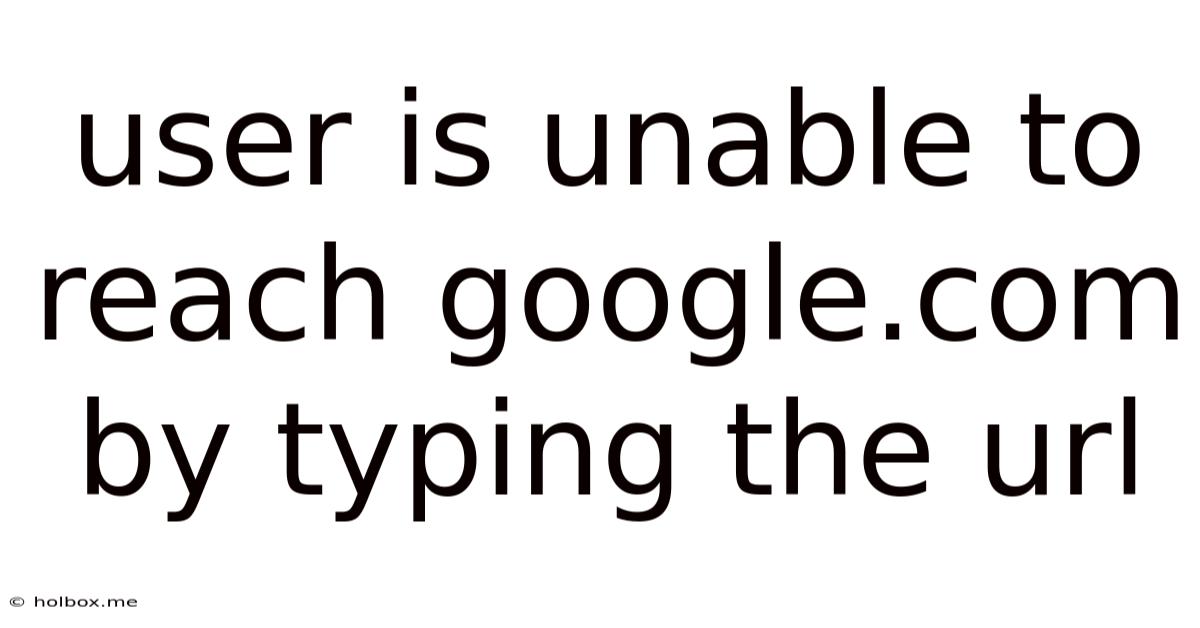
Table of Contents
- User Is Unable To Reach Google.com By Typing The Url
- Table of Contents
- Why Can't I Access Google.com? Troubleshooting Connection Issues
- Common Reasons Why You Can't Access Google.com
- 1. Internet Connectivity Problems: The Most Obvious Culprit
- 2. DNS Server Problems: The Unsung Hero of Internet Access
- 3. Browser-Specific Issues: A Problem Within Your Browser
- 4. Firewall or Antivirus Interference: Security Measures Gone Wrong
- 5. Network Configuration Problems: Deeper Network Settings Issues
- 6. Website-Specific Issues (Rare): Google's End
- Troubleshooting Steps: Getting Back Online
- 1. Verify Your Internet Connection
- 2. Check Your DNS Settings
- 3. Troubleshoot Your Browser
- 4. Check Your Firewall and Antivirus Software
- 5. Examine Your Network Configuration
- 6. Check for Website-Specific Issues (Rare)
- Advanced Troubleshooting Steps: For Persistent Problems
- Preventative Measures: Avoiding Future Problems
- Latest Posts
- Related Post
Why Can't I Access Google.com? Troubleshooting Connection Issues
Are you staring at a blank screen, frustrated because you can't reach Google.com? The inability to access Google, the world's most popular search engine, can be incredibly disruptive. This comprehensive guide will walk you through the most common causes and offer step-by-step solutions to help you get back online. We'll cover everything from simple fixes like checking your internet connection to more advanced troubleshooting steps involving DNS settings and network configurations.
Common Reasons Why You Can't Access Google.com
Before diving into solutions, let's identify the potential culprits behind your inability to access Google.com:
1. Internet Connectivity Problems: The Most Obvious Culprit
The most straightforward reason is a problem with your internet connection itself. This could be due to various factors:
- Modem or Router Issues: Your modem might be malfunctioning, unplugged, or experiencing a power outage. Similarly, your router could be experiencing problems, requiring a reboot or a more in-depth troubleshooting process.
- ISP Problems: Your Internet Service Provider (ISP) might be experiencing outages in your area. This is often outside your control, and you'll need to contact your ISP for support.
- Network Cable Problems: Check all the cables connecting your computer to your modem and router. Loose connections or damaged cables can interrupt your internet access.
2. DNS Server Problems: The Unsung Hero of Internet Access
The Domain Name System (DNS) translates human-readable domain names (like google.com) into machine-readable IP addresses. If your DNS server is malfunctioning or unreachable, you won't be able to access websites, including Google.
3. Browser-Specific Issues: A Problem Within Your Browser
Your web browser might be experiencing glitches, extensions conflicts, or corrupted files that prevent it from accessing Google.com.
4. Firewall or Antivirus Interference: Security Measures Gone Wrong
Overly restrictive firewall or antivirus software might be blocking access to Google.com. This is less common with reputable services, but it's worth considering if other websites are also inaccessible.
5. Network Configuration Problems: Deeper Network Settings Issues
Incorrect network settings on your computer, such as incorrect proxy settings or a misconfigured network adapter, can prevent you from accessing Google.
6. Website-Specific Issues (Rare): Google's End
While extremely rare, Google.com itself might be experiencing temporary outages. However, this is unlikely if other websites are accessible.
Troubleshooting Steps: Getting Back Online
Let's tackle each potential problem with actionable solutions:
1. Verify Your Internet Connection
This is the first and most crucial step.
- Check your internet connection visually: Are all your cables securely plugged in? Is your modem and router powered on and displaying the appropriate lights?
- Try accessing other websites: Attempt to visit other websites. If none are working, the problem is likely with your internet connection, not Google specifically.
- Restart your modem and router: Unplug both devices, wait for 30 seconds, plug the modem back in, wait for it to fully power up, then plug in the router. This often resolves minor glitches.
- Contact your ISP: If the problem persists after restarting your modem and router, contact your ISP to report a potential outage in your area.
2. Check Your DNS Settings
Incorrect or malfunctioning DNS servers can prevent you from reaching websites.
- Access your network settings: The method for accessing network settings varies depending on your operating system (Windows, macOS, Linux). Search online for instructions specific to your OS.
- Change your DNS server: Instead of using your ISP's DNS servers, try using public DNS servers like Google Public DNS (8.8.8.8 and 8.8.4.4) or Cloudflare DNS (1.1.1.1 and 1.0.0.1). This can often resolve DNS-related issues.
- Flush your DNS cache: Your computer stores a cache of DNS records. Flushing this cache can resolve issues with outdated or incorrect DNS information. Again, the specific commands vary by operating system.
3. Troubleshoot Your Browser
Browser-related issues can sometimes prevent access to specific websites.
- Clear your browser cache and cookies: Accumulated cache and cookies can interfere with website loading. Clear both to see if it resolves the problem.
- Disable browser extensions: Extensions can sometimes conflict with core browser functionality. Disable them temporarily to see if one is causing the issue.
- Try a different browser: If you're still unable to access Google.com, try using a different web browser (Chrome, Firefox, Edge, etc.) to see if the problem is browser-specific.
- Reinstall your browser: As a last resort, reinstalling your browser can resolve underlying corruption issues.
4. Check Your Firewall and Antivirus Software
Your security software might be blocking access to Google.com.
- Temporarily disable your firewall: Do this cautiously and only for testing purposes. If Google.com works with the firewall disabled, you'll need to configure your firewall to allow access to Google.
- Add Google.com to your exceptions list: Most firewalls and antivirus software allow you to add exceptions to prevent blocking specific websites or programs. Add Google.com to this list.
5. Examine Your Network Configuration
Incorrect network settings can prevent internet access.
- Check your proxy settings: If you're using a proxy server, ensure its settings are correct. Incorrect proxy configurations can prevent access to websites.
- Check your network adapter settings: Make sure your network adapter is properly configured and has the correct IP address, subnet mask, and default gateway.
6. Check for Website-Specific Issues (Rare)
While highly unlikely, Google might be experiencing a temporary outage.
- Check social media: Search on Twitter or other social media platforms for reports of widespread Google outages.
- Try different devices: If you have other devices (phones, tablets), try accessing Google.com on them to see if the problem is isolated to your computer.
Advanced Troubleshooting Steps: For Persistent Problems
If the basic troubleshooting steps haven't resolved the issue, you might need to explore more advanced options:
- Check your host file: The hosts file on your computer can override DNS settings. Check this file for any entries that might be blocking access to Google.com. It's usually located in
C:\Windows\System32\drivers\etc\hostson Windows. - Run a network diagnostic tool: Your operating system likely has a built-in network diagnostic tool that can identify and potentially resolve network problems.
- Contact a tech professional: If you're still unable to access Google.com after trying all these steps, it's best to contact a qualified IT professional for assistance. They can diagnose more complex network issues.
Preventative Measures: Avoiding Future Problems
Here are some proactive steps you can take to minimize the chances of facing this issue again:
- Regularly restart your modem and router: A simple reboot can prevent many minor network glitches.
- Keep your software updated: Ensure your operating system, browser, and security software are up-to-date with the latest patches and updates.
- Use a reliable antivirus and firewall: A strong security suite can protect against malware that could disrupt your network connection.
- Monitor your network regularly: Pay attention to any performance issues or error messages that might indicate a problem.
By following these steps and understanding the potential causes, you'll be well-equipped to troubleshoot your inability to access Google.com and get back online quickly. Remember, starting with the simplest solutions and progressively moving towards more advanced steps often yields the most effective results.
Latest Posts
Related Post
Thank you for visiting our website which covers about User Is Unable To Reach Google.com By Typing The Url . We hope the information provided has been useful to you. Feel free to contact us if you have any questions or need further assistance. See you next time and don't miss to bookmark.