Identify Internal Components Of A Computer
Holbox
May 08, 2025 · 6 min read
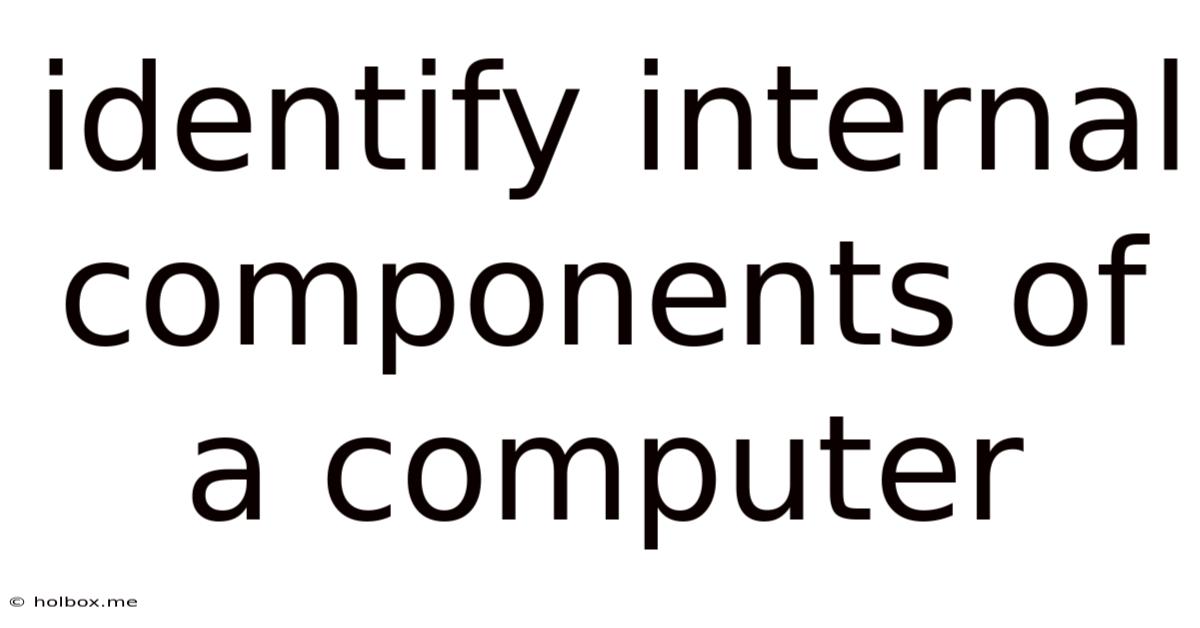
Table of Contents
- Identify Internal Components Of A Computer
- Table of Contents
- Identifying the Internal Components of a Computer: A Comprehensive Guide
- The Central Processing Unit (CPU): The Brain of the Operation
- Cores and Clock Speed:
- Cache Memory:
- Choosing the Right CPU:
- Motherboard: The Backbone of the System
- CPU Socket:
- RAM Slots:
- Expansion Slots:
- Chipset:
- Random Access Memory (RAM): Short-Term Storage
- Capacity:
- Speed:
- Type:
- Storage Devices: Long-Term Data Preservation
- Hard Disk Drives (HDDs):
- Solid State Drives (SSDs):
- Graphics Processing Unit (GPU): Visual Powerhouse
- Processing Power:
- Video Memory (VRAM):
- Dedicated vs. Integrated Graphics:
- Power Supply Unit (PSU): The Energy Source
- Wattage:
- Efficiency:
- Case: Protection and Organization
- Size:
- Airflow:
- Cooling System: Keeping Things Cool
- CPU Cooler:
- Case Fans:
- Other Essential Components
- Conclusion: A Holistic Understanding
- Latest Posts
- Related Post
Identifying the Internal Components of a Computer: A Comprehensive Guide
Understanding the internal components of a computer is crucial for anyone looking to build, repair, upgrade, or simply better understand their machine. This comprehensive guide will walk you through each key component, explaining its function and importance in the overall system. We'll cover everything from the central processing unit (CPU) to the storage devices, ensuring you gain a thorough understanding of your computer's inner workings.
The Central Processing Unit (CPU): The Brain of the Operation
The CPU, often referred to as the processor or microprocessor, is the brain of your computer. It's responsible for executing instructions from software and performing calculations. Think of it as the conductor of an orchestra, coordinating all the other components to work together seamlessly. Key aspects of the CPU to consider include:
Cores and Clock Speed:
- Cores: Modern CPUs have multiple cores, allowing them to process multiple tasks concurrently. More cores generally mean better multitasking capabilities. A dual-core CPU has two cores, a quad-core has four, and so on.
- Clock Speed: Measured in gigahertz (GHz), this represents the speed at which the CPU operates. A higher clock speed generally indicates faster processing, but it's not the only factor determining performance.
Cache Memory:
CPU cache is a small, high-speed memory located directly on the CPU. It stores frequently accessed data and instructions, enabling quicker retrieval and improving overall performance. Different levels of cache exist (L1, L2, L3), each with varying speeds and capacities.
Choosing the Right CPU:
The ideal CPU depends on your needs. Gamers might prioritize high clock speeds and multiple cores for smooth gameplay, while someone working with video editing might value a CPU with strong single-core performance and a large cache. Researching benchmarks and reviews can help you make an informed decision.
Motherboard: The Backbone of the System
The motherboard is the central printed circuit board (PCB) that connects all the internal components of your computer. It's the backbone, providing the pathways for data and power to flow between various parts. Crucial aspects of the motherboard include:
CPU Socket:
The CPU socket is the physical connection point for the CPU on the motherboard. Different motherboards support different CPU sockets, ensuring compatibility is essential when building or upgrading your system.
RAM Slots:
Random Access Memory (RAM) slots are where you install RAM modules. The number of slots and the type of RAM supported vary depending on the motherboard. More RAM slots allow for more memory expansion.
Expansion Slots:
Expansion slots, such as PCI Express (PCIe) slots, allow you to add expansion cards like graphics cards, sound cards, or network interface cards (NICs). The number and type of expansion slots available dictate your system's expandability.
Chipset:
The chipset is a set of integrated circuits that manage communication between the CPU, memory, and other components. It plays a vital role in determining the motherboard's capabilities and compatibility with various devices.
Random Access Memory (RAM): Short-Term Storage
RAM is the computer's short-term memory. It stores data and instructions that the CPU is currently using. Unlike hard drives or SSDs, RAM is volatile, meaning its contents are lost when the power is turned off. Key features to consider:
Capacity:
RAM capacity is measured in gigabytes (GB). More RAM means the computer can handle more tasks simultaneously without slowing down. 8GB is generally a minimum for modern systems, while 16GB or more is recommended for demanding applications.
Speed:
RAM speed is measured in megahertz (MHz) or transfer rates. Faster RAM can improve system responsiveness, particularly during multitasking and memory-intensive tasks.
Type:
Different types of RAM exist (DDR3, DDR4, DDR5), each with varying speeds and compatibility. It’s critical to ensure your RAM is compatible with your motherboard.
Storage Devices: Long-Term Data Preservation
Storage devices are where your operating system, applications, and files are stored permanently. Unlike RAM, storage devices retain data even when the power is off. Two primary types exist:
Hard Disk Drives (HDDs):
HDDs are traditional mechanical storage devices that use spinning platters and a read/write head to access data. They are generally cheaper per gigabyte than SSDs but are slower.
Solid State Drives (SSDs):
SSDs are newer storage devices that use flash memory to store data. They are significantly faster than HDDs, resulting in quicker boot times, application loading, and overall system responsiveness. They are more expensive per gigabyte but offer substantial performance improvements.
Graphics Processing Unit (GPU): Visual Powerhouse
The GPU, also known as a graphics card, is dedicated to handling visual processing tasks. It's essential for gaming, video editing, and other graphically intensive applications. Key aspects:
Processing Power:
A more powerful GPU means smoother frame rates in games and quicker rendering times for video editing. The GPU's processing power is influenced by factors like clock speed, memory capacity, and architecture.
Video Memory (VRAM):
VRAM is dedicated memory on the GPU used to store textures, models, and other visual data. More VRAM allows for higher resolutions and better performance in demanding applications.
Dedicated vs. Integrated Graphics:
Dedicated GPUs are separate cards that provide significantly better performance than integrated graphics, which are built into the CPU.
Power Supply Unit (PSU): The Energy Source
The PSU is the component that converts power from the electrical outlet to the voltage and amperage required by other computer components. Essential aspects include:
Wattage:
The PSU's wattage rating indicates the maximum power it can deliver. Choose a PSU with enough wattage to handle the power demands of all your components. Underpowering your system can lead to instability and damage.
Efficiency:
PSU efficiency is measured by its 80 PLUS rating. Higher efficiency ratings indicate less power wasted as heat, resulting in lower energy bills and cooler operation.
Case: Protection and Organization
The computer case houses all the internal components, protecting them from damage and providing airflow for cooling. Key considerations include:
Size:
Cases come in various sizes, from compact mini-ITX to larger full-tower cases. Choose a case that is compatible with your motherboard and components.
Airflow:
Good airflow is crucial for cooling the internal components and preventing overheating. Cases with adequate ventilation and fan mounts are essential.
Cooling System: Keeping Things Cool
Overheating can damage computer components, so a good cooling system is vital. Options include:
CPU Cooler:
The CPU cooler dissipates heat generated by the CPU. Different types exist, from basic heatsinks and fans to more advanced liquid coolers.
Case Fans:
Case fans help circulate air throughout the case, improving overall cooling.
Other Essential Components
Beyond these key components, several other internal elements contribute to a computer's functionality:
- Optical Drive (Optional): For reading and writing CDs and DVDs. Less common now with the prevalence of digital downloads.
- Network Interface Card (NIC): Enables network connectivity (often integrated into the motherboard).
- Sound Card (Optional): Provides better audio quality than integrated audio (often integrated into the motherboard).
- Internal Cables: Connect various components to the motherboard and PSU.
Conclusion: A Holistic Understanding
Understanding the internal components of a computer empowers you to troubleshoot issues, make informed upgrade decisions, and appreciate the intricate workings of your technology. By understanding each component's function and interaction, you'll be better equipped to optimize your system's performance and ensure its longevity. Regularly reviewing the health and performance of each part will ensure optimal operation and prevent costly repairs in the future. This detailed overview should provide a strong foundation for your continued exploration of computer hardware. Remember to always consult your motherboard's manual for specific compatibility information and guidance.
Latest Posts
Related Post
Thank you for visiting our website which covers about Identify Internal Components Of A Computer . We hope the information provided has been useful to you. Feel free to contact us if you have any questions or need further assistance. See you next time and don't miss to bookmark.