How Can Browser Profiles Help With Online Shopping
Holbox
Mar 29, 2025 · 6 min read
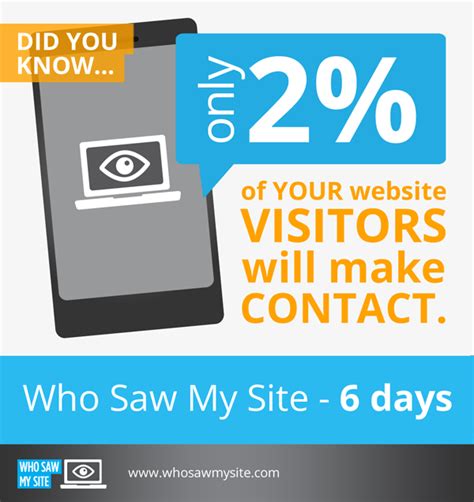
Table of Contents
- How Can Browser Profiles Help With Online Shopping
- Table of Contents
- How Browser Profiles Can Supercharge Your Online Shopping Experience
- Understanding Browser Profiles: Your Secret Weapon for Online Shopping
- Benefits of Using Profiles for Online Shopping
- Creating and Managing Browser Profiles: A Step-by-Step Guide
- Creating a Profile in Chrome
- Creating a Profile in Firefox
- Creating a Profile in Safari
- Creating a Profile in Edge
- Advanced Techniques for Maximizing Profile Utility
- Utilizing Browser Extensions
- Dedicated Profiles for Specific Retailers or Product Categories
- Employing Private Browsing (Incognito Mode)
- Regularly Cleaning and Managing Profiles
- Troubleshooting Common Profile Issues
- Conclusion: Elevate Your Online Shopping with Profiles
- Latest Posts
- Latest Posts
- Related Post
How Browser Profiles Can Supercharge Your Online Shopping Experience
Online shopping has become an undeniable force in modern commerce. We buy everything from groceries to gadgets with a few clicks, but navigating the digital marketplace can be overwhelming. Managing multiple accounts, tracking prices, and avoiding targeted advertising can feel like a full-time job. This is where browser profiles emerge as a powerful tool to streamline your online shopping, enhance your privacy, and ultimately save you time and money.
Understanding Browser Profiles: Your Secret Weapon for Online Shopping
A browser profile is essentially a separate container within your web browser that stores your browsing data independently from other profiles. This includes cookies, browsing history, saved passwords, extensions, and more. Think of it as having multiple versions of your browser, each tailored to a specific purpose. For online shopping, this translates to unparalleled organization and control.
Benefits of Using Profiles for Online Shopping
The advantages of utilizing multiple browser profiles for your online shopping are numerous:
- Organized Shopping Experience: Keep your personal shopping separate from work-related browsing. No more accidentally clicking on work emails while hunting for the perfect pair of shoes!
- Enhanced Privacy: Isolate your shopping activity. This helps prevent targeted advertising based on your browsing history across different profiles.
- Comparative Shopping Made Easy: Open different profiles to simultaneously compare prices and features across multiple retailers without logging in and out repeatedly.
- Managing Multiple Accounts: Easily switch between accounts on sites like Amazon, eBay, or Etsy without the constant hassle of logging in and out.
- Price Tracking and Deal Hunting: Create profiles dedicated to specific products or brands, allowing for consistent price monitoring without impacting your other online activities.
- Improved Security: Minimize the risk of account compromise by isolating sensitive information. If one profile gets compromised, your other shopping profiles remain unaffected.
- Testing Different Browsers/Extensions: Experiment with different browsers or shopping-related browser extensions without disrupting your main browsing setup.
Creating and Managing Browser Profiles: A Step-by-Step Guide
Setting up browser profiles is surprisingly simple, and the process varies slightly across different browsers. Here's a general guide:
Creating a Profile in Chrome
- Open Chrome: Launch the Google Chrome browser.
- Access Settings: Click the three vertical dots in the top right corner, then select "Settings."
- Navigate to Users: Scroll down and click "People."
- Add a New Person: Click "Add person."
- Customize Your Profile: Choose a name and an avatar for your new profile.
- Switch Profiles: Once created, you can easily switch between profiles using the profile icon in the top right corner.
Creating a Profile in Firefox
- Open Firefox: Launch the Mozilla Firefox browser.
- Access Settings: Click the three horizontal lines in the top right corner, then select "Settings."
- Navigate to Accounts: Click "Accounts" in the left-hand menu.
- Add a New User Profile: Click the "Create a new profile" button.
- Name Your Profile: Give your new profile a descriptive name. (e.g., "Shopping Profile," "Work Profile")
- Select a Directory: Choose a directory to store the profile data. This is important for organization.
- Switch Profiles: Similar to Chrome, you can easily switch between your profiles from the Firefox menu.
Creating a Profile in Safari
- Open Safari: Launch the Apple Safari browser.
- Access Preferences: Go to Safari > Preferences.
- Navigate to the General Tab: Select the "General" tab.
- Add a New User: There is not a direct profile feature, but you may consider using different bookmarks or using private browsing mode for temporary shopping. You can create different bookmarks folders for different online shops.
- Use Private Browsing: This is the best option for quick temporary shopping without creating persistent cookies.
Creating a Profile in Edge
- Open Edge: Launch the Microsoft Edge browser.
- Access Settings: Click the three horizontal dots in the top right corner, then select "Settings."
- Navigate to Profiles: Click "Profiles" in the left-hand menu.
- Add a New Profile: Click "Add profile."
- Name Your Profile: Choose a name and potentially a picture for your new profile.
- Switch Profiles: Easily switch between profiles from the user icon on the Edge toolbar.
Advanced Techniques for Maximizing Profile Utility
Beyond the basics, several advanced techniques can further enhance the effectiveness of browser profiles for online shopping:
Utilizing Browser Extensions
Numerous browser extensions are designed to enhance the online shopping experience. These can be installed independently within each profile, offering specialized features without affecting other profiles. Examples include:
- Price comparison extensions: These extensions automatically scan various retailers to find the best price for a given product.
- Coupon and discount code finders: These extensions automatically search for and apply relevant coupon codes at checkout.
- Ad blockers: Block distracting ads and potentially trackers that contribute to targeted advertising. Each profile can have its own ad-blocking setup.
Dedicated Profiles for Specific Retailers or Product Categories
Create dedicated profiles for major online retailers or specific product categories. For example, you could have a profile specifically for Amazon, another for eBay, and perhaps another for clothing purchases. This allows for highly organized browsing and prevents the mixing of shopping data.
Employing Private Browsing (Incognito Mode)
While not a true profile, private browsing is useful for quick shopping sessions where you don't want your browsing history or cookies to be saved. Perfect for price-checking or one-off purchases. This prevents cookies and browsing history from being tracked, offering additional privacy.
Regularly Cleaning and Managing Profiles
Over time, profiles can accumulate unnecessary data. Regularly clearing your browser cache, cookies, and history within each profile can help maintain optimal performance and enhance privacy. Removing unnecessary extensions can also streamline the browsing experience.
Troubleshooting Common Profile Issues
While browser profiles are generally straightforward, minor issues can arise. Here's a guide to troubleshooting common problems:
- Profile Synchronization: If you use cloud sync services, ensure that your profiles are correctly synced across your devices to maintain consistency.
- Extension Conflicts: If extensions cause problems, try disabling them within a specific profile to identify any conflicts.
- Data Loss: Ensure you have regular backups of your data to minimize the risk of data loss due to unforeseen circumstances.
Conclusion: Elevate Your Online Shopping with Profiles
Utilizing browser profiles is a proactive step towards a more organized, secure, and efficient online shopping experience. By creating tailored profiles, you regain control over your browsing data, enhance your privacy, and significantly streamline your shopping efforts. It's a simple yet effective technique that can save you time, money, and headaches in the long run. Embrace the power of browser profiles and transform your online shopping experience today.
Latest Posts
Latest Posts
-
Which Of The Following Scenarios Involves The Administration Of Als
Apr 02, 2025
-
Draw The Major Product Of The Reaction Sequence Omit Byproducts
Apr 02, 2025
-
An It Is Consulted About Setting
Apr 02, 2025
-
A Pizza Parlor Offers 8 Different Toppings
Apr 02, 2025
-
High And Persistent Inflation Is Caused By
Apr 02, 2025
Related Post
Thank you for visiting our website which covers about How Can Browser Profiles Help With Online Shopping . We hope the information provided has been useful to you. Feel free to contact us if you have any questions or need further assistance. See you next time and don't miss to bookmark.
