Advanced Hardware Lab 1-2 Identify Power Supply Connectors
Holbox
Apr 25, 2025 · 6 min read
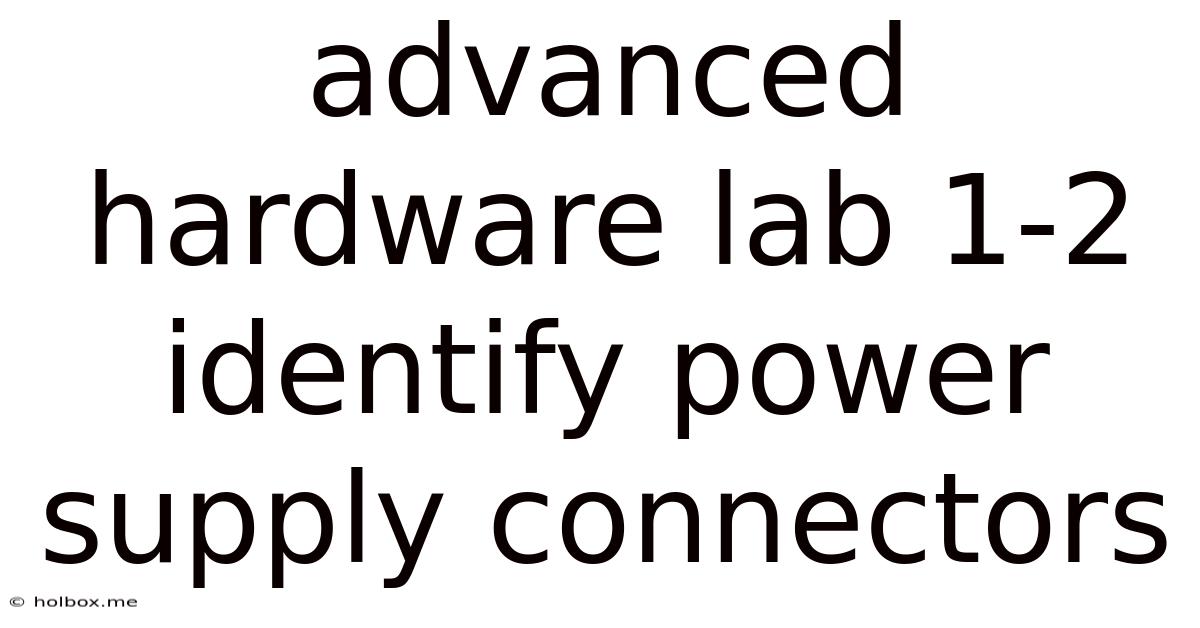
Table of Contents
- Advanced Hardware Lab 1-2 Identify Power Supply Connectors
- Table of Contents
- Advanced Hardware Lab 1-2: Identifying Power Supply Connectors
- Understanding Power Supply Units (PSUs) and their Role
- Internal Components and their Power Needs
- Common Power Supply Connectors: A Detailed Examination
- 1. ATX Power Connectors: The Main Power Source
- 2. Peripheral Power Connectors (Molex): Older Standard but Still Relevant
- 3. SATA Power Connectors: Powering Data Storage
- 4. PCI-Express (PCIe) Power Connectors: For High-Power Graphics Cards
- 5. Floppy Disk Drive Connector: A Relic of the Past
- Practical Exercises: Hands-On Connector Identification
- Troubleshooting Common Connection Issues
- Advanced Considerations: Power Supply Efficiency and Cable Management
- Conclusion: Mastering Power Supply Connectors for System Success
- Latest Posts
- Latest Posts
- Related Post
Advanced Hardware Lab 1-2: Identifying Power Supply Connectors
This comprehensive guide delves into the intricacies of identifying power supply connectors, a crucial skill for anyone working with computer hardware. Understanding these connectors is essential for building, upgrading, and troubleshooting computer systems. We'll cover various connector types, their functionalities, and how to differentiate them to avoid costly mistakes. This lab focuses on practical identification, emphasizing visual cues and practical application.
Understanding Power Supply Units (PSUs) and their Role
Before diving into connector identification, let's establish a foundational understanding of the Power Supply Unit (PSU). The PSU is the heart of any computer system, responsible for converting AC power from the wall outlet into the DC power required by the various components. This conversion involves several stages, including voltage regulation and protection against power surges.
The PSU's efficiency is measured by its 80 PLUS certification, indicating its energy efficiency rating. Higher certifications like 80 PLUS Platinum or Titanium denote greater energy efficiency and less wasted energy. Understanding the wattage rating (e.g., 650W, 850W) is also critical, as it indicates the maximum power the PSU can deliver. A correctly sized PSU is vital for stability and preventing damage to your components.
Internal Components and their Power Needs
A typical computer system comprises several components, each with specific power requirements:
-
Central Processing Unit (CPU): The brain of the computer, requiring significant power, often delivered via a dedicated 4-pin or 8-pin connector.
-
Graphics Processing Unit (GPU): Responsible for visual processing, particularly demanding in gaming and graphics-intensive applications. GPUs often require multiple 6-pin or 8-pin connectors.
-
Motherboard: The main circuit board, supplying power to various components. It typically uses a 24-pin ATX connector.
-
Storage Devices (HDDs, SSDs): These devices require power via SATA power connectors.
-
Case Fans: These assist in cooling the internal components and usually connect to 3-pin or 4-pin fan headers on the motherboard or directly to the PSU with Molex connectors.
-
Optical Drives: Older systems may incorporate optical drives, powered by Molex connectors.
Each component draws power based on its design and operational needs. Mismatched connectors or insufficient power can lead to system instability or component failure. This underscores the importance of accurate connector identification.
Common Power Supply Connectors: A Detailed Examination
The variety of connectors can be daunting for beginners. Let's explore the most prevalent types, focusing on visual characteristics and functionality:
1. ATX Power Connectors: The Main Power Source
The 24-pin ATX connector is the primary power connector for the motherboard. It provides the essential power for the motherboard's various functions and connected components. Its distinctive shape and large number of pins make it easily identifiable.
-
Visual Identification: A rectangular connector with 24 pins, arranged in two rows of 12 pins each. Often colored black or dark grey.
-
Key Feature: Provides the main power rail for the motherboard. Incorrect connection here will prevent the system from booting.
Some motherboards also use a supplementary EPS (External Power Supply) connector, typically a 4-pin or 8-pin connector, specifically designed to power the CPU. These connectors provide extra power for high-performance CPUs that require more power than the motherboard can deliver alone.
2. Peripheral Power Connectors (Molex): Older Standard but Still Relevant
Molex connectors are older but still found in some systems, particularly for case fans and older optical drives. They're easily identified by their rectangular shape and four pins.
-
Visual Identification: A 4-pin connector with a distinctive rectangular shape. Typically colored black.
-
Key Feature: Provides power to older peripherals and components that don't require the higher power delivery of newer connectors.
It's crucial to remember that while Molex connectors are still used, modern systems increasingly use SATA power connectors for data storage devices and increasingly even fan controllers.
3. SATA Power Connectors: Powering Data Storage
SATA power connectors provide power to SATA hard drives (HDDs) and solid-state drives (SSDs). They're smaller and more compact than Molex connectors.
-
Visual Identification: A L-shaped connector with 15 pins. Often black in color.
-
Key Feature: Provides power to SATA-based storage devices. Its compact design allows for denser cabling within the computer case.
The smaller size and improved power delivery compared to Molex connectors have made them a ubiquitous component in modern computer systems.
4. PCI-Express (PCIe) Power Connectors: For High-Power Graphics Cards
PCIe power connectors are vital for high-end graphics cards requiring substantial power. They typically come in 6-pin and 8-pin configurations.
-
Visual Identification: A 6-pin connector has six pins arranged in two rows of three pins each. An 8-pin connector is similar, with an extra two pins added. They're often covered in a black plastic casing.
-
Key Feature: Provides substantial power to graphics cards, especially those with higher power consumption requirements.
Incorrectly connecting or omitting PCIe power connectors can lead to graphics card instability or failure. Always consult your graphics card's specifications to ensure correct power connection.
5. Floppy Disk Drive Connector: A Relic of the Past
Although largely obsolete, some older systems still retain a floppy disk drive connector. It's a smaller, less commonly encountered connector.
-
Visual Identification: A small connector, usually with a distinct shape different from the others described above.
-
Key Feature: Provided power to floppy disk drives.
Practical Exercises: Hands-On Connector Identification
To solidify understanding, conduct the following exercises:
-
Visual Inspection: Gather various PSU connectors (if available). Carefully examine each connector, noting its size, shape, pin arrangement, and color. Create a visual catalog for your reference.
-
Component Matching: Examine the power connectors on your computer's motherboard, graphics card, and storage devices. Identify the corresponding PSU connectors. Note the differences in connector sizes and pin configurations.
-
Online Resources: Supplement practical exercises with online resources that provide clear images and descriptions of various power supply connectors. Compare your observations with information from reliable sources.
Troubleshooting Common Connection Issues
Mismatched or improperly connected power supply connectors can lead to various issues:
-
System Failure to Boot: Incorrect ATX power connector connection is the most common cause of system failure to boot.
-
Component Malfunction: Insufficient power or incorrect PCIe power connector connection can cause graphics card instability or failure.
-
System Instability: Improper connection of any connector can result in random crashes and system instability.
-
Overheating: Insufficient power delivery can lead to component overheating.
Always double-check all power supply connections before powering on your system. Consult your motherboard and component manuals for precise power connector requirements.
Advanced Considerations: Power Supply Efficiency and Cable Management
As you progress in your hardware journey, you should consider the following aspects of power supply technology:
-
80 PLUS Certification: Understand the different 80 PLUS ratings (Bronze, Silver, Gold, Platinum, Titanium) and their impact on energy efficiency.
-
Modular Power Supplies: These offer greater flexibility in cable management, allowing you to connect only the necessary cables.
-
Cable Management Techniques: Proper cable routing and management improve airflow within the computer case, reducing heat and improving system stability.
Conclusion: Mastering Power Supply Connectors for System Success
Mastering the art of identifying power supply connectors is fundamental for anyone working with computer hardware. By understanding the different types of connectors, their functionalities, and potential troubleshooting issues, you'll significantly enhance your ability to build, upgrade, and maintain reliable and efficient computer systems. The hands-on exercises and troubleshooting tips provided in this guide will help you solidify your knowledge and avoid potential errors. Remember, proper connector identification is crucial for ensuring system stability and preventing costly component damage. Remember to always consult your component manuals for specific power requirements and connector types. This detailed knowledge will undoubtedly improve your confidence and efficiency when working with computer hardware.
Latest Posts
Latest Posts
-
Systems Of Psychotherapy A Transtheoretical Analysis
May 08, 2025
-
A Question Of Doubt The John Wayne Gacy Story
May 08, 2025
-
Which Describes A Factor That Limits Economic Growth
May 08, 2025
-
Rank The Following Base Pairs According To Their Stability
May 08, 2025
-
The Percentage Of Titanium In An Alloy Used In Aerospace
May 08, 2025
Related Post
Thank you for visiting our website which covers about Advanced Hardware Lab 1-2 Identify Power Supply Connectors . We hope the information provided has been useful to you. Feel free to contact us if you have any questions or need further assistance. See you next time and don't miss to bookmark.